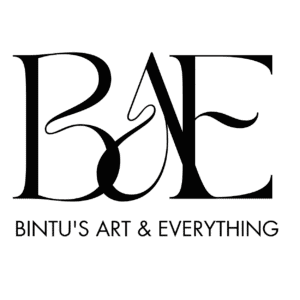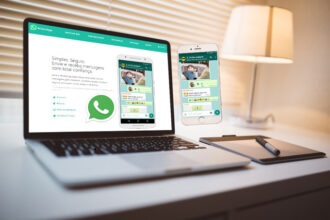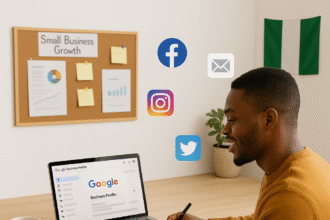In 2025, more small businesses in Nigeria are turning to WhatsApp Business for PC as a faster, more convenient way to handle customer communication.
In this guide, you’ll learn how to set up WhatsApp Business for PC, using either a web browser or the official desktop app. We’ll also show you how to customise your profile, fix common issues, and make the most of WhatsApp Business tools in 2025.
WhatsApp Business Requirements for PC
Before we talk about the setup, here’s what you need:
- A smartphone with WhatsApp Business installed and working
- A stable internet connection
- A laptop or desktop (Windows or Mac)
- A supported web browser (Google Chrome, Microsoft Edge) OR the WhatsApp desktop app
How to Set Up WhatsApp Business for PC on a Web Browser
Using WhatsApp Business setup on PC via the browser is ideal for quick access and temporary use.
Here’s how to use WhatsApp Web Business Login:
- Open your browser and go to web.whatsapp.com
- On your smartphone, launch the WhatsApp Business app
- Tap the three dots at the top right → tap Linked Devices
- Tap Link a device, then scan the QR code displayed on your PC screen
- Within seconds, all your business chats will load on your browser
Tip: Keep both your phone and PC connected to the internet to avoid disconnection.
How to Set Up WhatsApp Business for PC on the Desktop App
For long-term use, the WhatsApp Business desktop app is a better option. Here’s how to install it:
- Go to the official website: www.whatsapp.com/download
- Download the desktop version for Windows or Mac
- Install the app and open it
- On your phone, go to Linked Devices > Link a Device
- Scan the QR code shown on your desktop app
Once connected, your business chats will open in the desktop environment. This setup is great if you want to stay logged in, even after closing your browser.
Also Read: 10 Must-Have Tools Every Nigerian Digital Marketer Should Be Using in 2025
How to Customise Your WhatsApp Business on PC
Once your WhatsApp is set up on your PC, the next step is to configure your WhatsApp Business tools:
1. Update Your Business Profile
- Upload a logo or business image
- Add your business name, address, and operating hours
- Include a short description and your website or Instagram link
2. Set Auto-Replies & Greetings
- Go to settings → Business tools
- Set an away message when you’re offline
- Add a greeting message for first-time customers
3. Create Quick Replies
Save common responses like:
- Yes, we deliver nationwide.
- Payment confirms your order.
- Delivery takes 2–3 days.
4. Use Labels to Organise Chats
Tag conversations as:
- New Order
- Payment Pending
- Shipped
- Completed
With these features, managing customers on the WhatsApp Business desktop app in Nigeria becomes much easier, especially if you’re dealing with many chats daily.
Common Issues and How to Fix Them
Even though setting up WhatsApp Business for PC is easy, a few common issues may come up. Here’s how to solve them:
1. QR Code Not Scanning
If the QR code won’t scan, try refreshing the page on your browser or desktop app. Also, make sure your phone’s camera lens is clean and not blocked. Ensure the code is fully visible on your screen.
2. WhatsApp Business Disconnecting Frequently
This usually happens when either your phone or PC loses internet connection. WhatsApp Web relies on your phone staying online. Make sure both devices have stable internet access.
3. Chats Not Syncing on Desktop
If your messages aren’t loading or syncing correctly, check that your WhatsApp Business app is up to date. Also, make sure it’s running in the background and hasn’t been force-closed.
4. Can’t Install WhatsApp Desktop App
If the app won’t install, double-check that your PC meets the minimum WhatsApp Business for PC requirements. Visit the official WhatsApp website and download the correct version for your operating system (Windows or Mac). Avoid downloading from unofficial sources.
Don’t Miss: 4 Must-Have Social Media Handles for Every Nigerian Startup
Conclusion
Setting up WhatsApp Business for PC in Nigeria is simple, powerful, and free.
Whether you prefer the browser-based version or the desktop app, you can manage chats more efficiently, use automation features, and stay connected with your customers at all times.